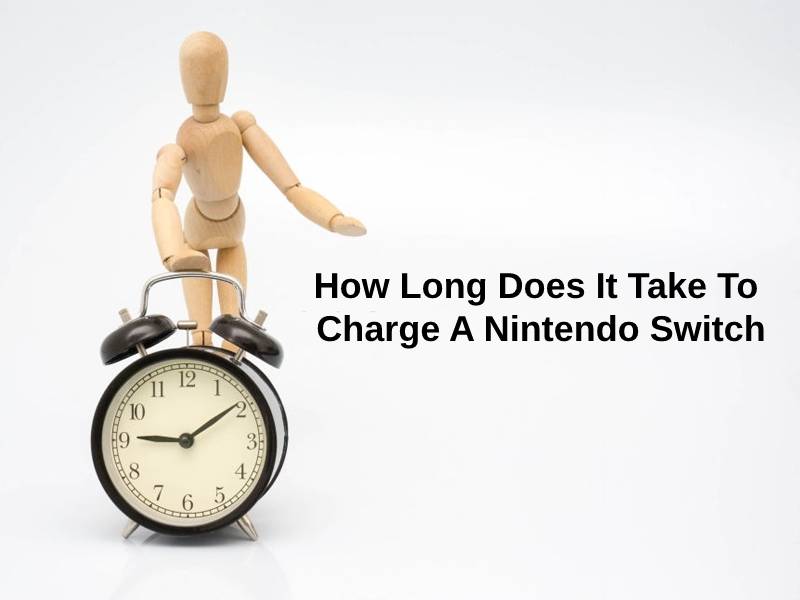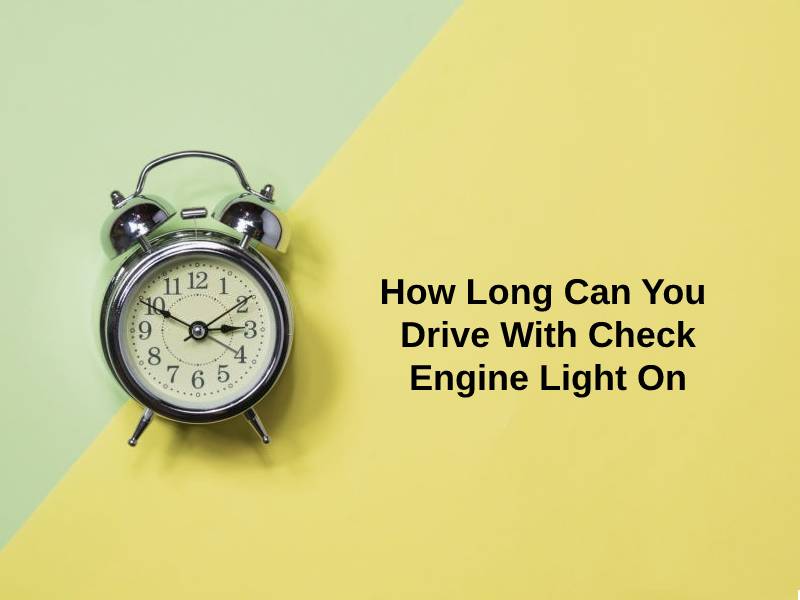Downloading content from platforms like OnlyFans requires not only technical know-how but also an understanding of ethical considerations and platform rules. This detailed guide expands on tools, methods, and best practices for downloading videos and images while respecting the creators’ rights. It also addresses potential risks, security concerns, and legal implications.
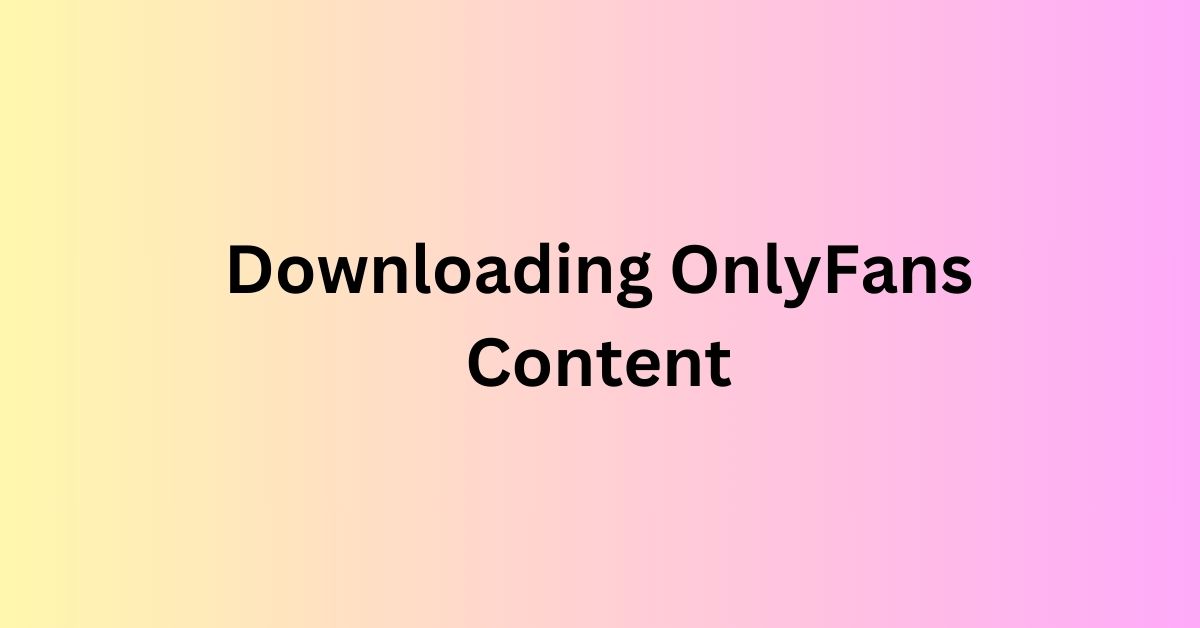
1. Understanding Chrome Extensions for OnlyFans Downloads
Browser extensions are often the first choice for downloading OnlyFans content due to their accessibility and ease of use. However, their effectiveness depends on understanding their features, limitations, and security aspects.
A. The Role of the “Allow Right-Click” Chrome Extension
This extension is a practical solution for bypassing restrictions on websites that disable right-click functionality. Many sites, including OnlyFans, use this feature to prevent unauthorized downloading. However, this tool restores the ability to interact with the media directly.
Step-by-Step Guide: Installation and Use
- Visit the Chrome Web Store and locate the “Allow Right-Click” extension. Look for high user ratings and recent updates to ensure reliability.
- Add the extension to your browser by clicking Add to Chrome and confirming the installation.
- Open OnlyFans in your browser, log into your account, and navigate to the desired video or image.
- Activate the extension by clicking its icon in the browser toolbar. A notification will confirm that the right-click functionality is enabled.
- Right-click on the media and select Save Video As… or Save Image As… to download the file to your computer.
Benefits and Use Cases
- Simplicity: The extension is lightweight, free, and requires no complex setup.
- Versatility: It works on various restricted websites, not just OnlyFans.
- Accessibility: You can download profile pictures, images, and videos directly without additional software.
Limitations
While the extension is effective for basic use, it might fail in scenarios where OnlyFans employs advanced digital rights management (DRM) technologies or non-standard streaming methods. Additionally, it is limited to browsers like Chrome and Chromium-based alternatives.
B. Advanced Features of Downloader for OnlyFans Extension
Unlike generic tools, this extension is designed specifically for OnlyFans, offering features tailored to its unique environment. It is a more sophisticated solution for users seeking to manage large volumes of downloads or higher-quality files.
Key Features and Advantages
- Automatic Content Detection: The extension scans OnlyFans pages to identify downloadable content, such as videos, images, and audio files.
- Bulk Downloading: Users can save multiple files simultaneously, making it efficient for archiving large collections of content.
- Resolution Options: The tool allows users to select file quality, from standard to high resolution, based on their storage and internet speed preferences.
How to Use Downloader for OnlyFans
- Search for the extension in the Chrome Web Store and install it.
- Log into your OnlyFans account. Once installed, the extension integrates seamlessly into the interface, displaying a Download button next to each piece of content.
- Adjust settings as needed to specify download resolution or file location.
- Click the Download button to save files directly to your device.
Limitations and Precautions
- Platform updates may render the extension temporarily unusable, requiring frequent updates.
- As it modifies the site’s interface, occasional glitches or security flags might arise.
- Users should only use this tool for personal purposes, respecting copyright laws and platform terms of service.
C. Addressing Security Concerns with Extensions
While browser extensions provide convenience, they also introduce potential risks. Unauthorized or malicious extensions can compromise your data or harm your device.
Best Practices for Secure Usage
- Source Verification: Only download extensions from reputable sources like the Chrome Web Store. Avoid third-party sites offering modified versions of popular tools.
- Permission Review: Check what permissions the extension requests during installation. If permissions seem excessive (e.g., accessing unrelated data or sites), reconsider using the tool.
- User Reviews: Look for detailed user reviews to assess the reliability of the extension. Pay attention to recent feedback, as it reflects current functionality and issues.
- Regular Updates: Ensure extensions are updated regularly to maintain compatibility with OnlyFans and to patch security vulnerabilities.
Common Security Risks
- Malware: Some unofficial extensions might embed malicious code, compromising your browser or system.
- Data Theft: Unauthorized tools may collect sensitive information, including login credentials or browsing habits.
- Compatibility Issues: Poorly developed extensions might conflict with other browser tools or disrupt site functionality.
By choosing trustworthy tools and following these precautions, users can minimize risks while enjoying the benefits of browser extensions for downloading OnlyFans content.
2. Firefox as an Alternative for Downloading OnlyFans Videos
For those who prefer Firefox over Chrome, the browser’s built-in tools provide a reliable way to download content without relying on third-party extensions. While less automated than Chrome extensions, Firefox offers a more secure approach for those wary of external software.
A. Utilizing the “Page Info” Tool
Firefox’s “Page Info” tool is a hidden gem for accessing embedded media files. It displays all images, videos, and audio files available on a webpage, allowing users to download them directly.
Step-by-Step Instructions
- Login and Navigation:
- Open Firefox and log into your OnlyFans account.
- Navigate to the page containing the video or image you wish to download.
- Access Page Info:
- Click the Firefox menu button (three horizontal lines in the top-right corner).
- Select Tools > Page Info, or simply right-click anywhere on the page and select View Page Info from the context menu.
- Explore the Media Tab:
- In the Page Info dialog box, navigate to the Media tab.
- This tab displays a list of all media files available on the page, including thumbnails, profile pictures, and videos.
- Find and Save the Desired File:
- Browse the list to locate the specific file you want to download. Previewing each item can help identify the correct one.
- Once identified, click Save As… and choose a destination folder for the file.
Advantages of the Firefox Method
- No Third-Party Tools: This approach relies solely on Firefox’s built-in capabilities, eliminating the need for external extensions.
- Direct Access: Provides a comprehensive view of all media elements on the page, streamlining the download process.
Challenges and Limitations
- Time-Consuming: Browsing through the media list can be tedious, especially for pages with numerous elements.
- DRM Restrictions: The tool cannot bypass DRM protections, which are increasingly common on platforms like OnlyFans.
3. Downloading OnlyFans Content on Android Devices
Android devices offer flexibility in downloading content, allowing users to leverage browser extensions, third-party apps, and native tools. Each method caters to different user preferences, balancing convenience, quality, and security.
A. Using Chrome Extensions via Kiwi Browser
The default Chrome browser on Android does not support extensions. However, the Kiwi Browser—based on Chromium—bridges this gap by allowing users to install desktop Chrome extensions.
Step-by-Step Guide:
- Install Kiwi Browser:
- Download the Kiwi Browser from the Google Play Store and complete the installation.
- Add Chrome Extensions:
- Open Kiwi Browser and visit the Chrome Web Store.
- Search for extensions like “Allow Right-Click” or “Downloader for OnlyFans.”
- Click Add to Chrome and confirm the installation.
- Access OnlyFans:
- Open the OnlyFans website within Kiwi Browser and log in.
- Use the installed extensions to interact with media, following the same steps as on a desktop browser.
- Download Content:
- Unlock right-click functionality or utilize download buttons added by the extension.
- Save videos or images to your device storage.
Why Kiwi Browser is Ideal:
- Supports desktop-grade extensions on mobile.
- Offers a familiar Chrome-like interface for seamless usability.
Limitations:
- Extensions may occasionally perform inconsistently on mobile platforms.
- Requires manual updates for compatibility with OnlyFans or browser changes.
B. Third-Party Apps for Video Downloads
For those who prefer dedicated apps, Android offers video downloaders that simplify the process. These apps often come with built-in browsers and media detection capabilities.
AhaSave Video Downloader:
- Download the App:
- Install AhaSave from the Google Play Store.
- Log in to OnlyFans:
- Use the app’s integrated browser to access OnlyFans and log into your account.
- Download Videos:
- Play the video you wish to save. The app will auto-detect the media and display a Download option.
- Select your preferred resolution and confirm the download.
VidMate (Alternative):
- Obtain VidMate:
- Since VidMate isn’t available on the Play Store, download it from its official website.
- Follow instructions to enable installation from unknown sources on your device.
- Download Content:
- Navigate to OnlyFans within VidMate’s browser.
- Select videos or images, and the app will prompt you to download.
Pros of Third-Party Apps:
- User-friendly interfaces designed for quick downloads.
- Automatic detection of media files while browsing.
Cons:
- Apps not from the Play Store, like VidMate, may pose security risks.
- High-resolution downloads can consume significant storage and bandwidth.
C. Built-In Tools: Screenshots and Screen Recording
For situations where apps or extensions are unavailable, Android’s native tools provide a simple alternative to save images or videos.
Taking Screenshots:
- Open the desired image or pause a video at the desired frame.
- Simultaneously press the Power and Volume Down buttons.
- The screenshot will be saved in your device’s gallery.
Recording Videos:
- Access Android’s built-in screen recorder (available in most recent versions) or download apps like AZ Screen Recorder.
- Start recording before playing the OnlyFans video in full-screen mode.
- Stop recording once the video ends and trim any unwanted sections using editing tools.
Considerations:
- Ethical Use: Screenshots and screen recordings should only be for personal use, respecting creators’ rights.
- Quality: Recordings may not match the original video quality.
- Storage: Long videos can consume significant storage space.
4. Downloading OnlyFans Content on iPhones
iPhones present unique challenges due to Apple’s strict app and extension policies. However, several workarounds enable users to save OnlyFans content effectively.
A. Transferring Content from a Computer
Downloading on a computer first and transferring files to an iPhone is one of the most secure methods.
Steps:
- Download Content on a Computer:
- Use methods like Chrome extensions or Firefox tools to save content.
- Transfer Files to iPhone:
- iCloud Drive: Upload files to iCloud on your computer, then access them via the Files app on your iPhone.
- AirDrop: For Mac users, AirDrop files directly to your iPhone.
- iTunes/Finder: For Windows users, connect your iPhone via USB and transfer files using iTunes (or Finder on macOS).
Advantages:
- Bypasses iPhone’s browser and app restrictions.
- Ensures content is safely stored and organized.
B. Using Built-In iPhone Features
When transferring files isn’t an option, iPhones offer native tools for saving images and videos.
Screenshots:
- For photos, use the Side Button + Volume Up (Face ID models) or Home Button + Side Button (older models) combination.
- Edit the screenshot in the Photos app to crop or enhance the image.
Screen Recording:
- Enable screen recording in Settings > Control Center > Customize Controls.
- Open Control Center and tap the Record button.
- Play the OnlyFans video in full-screen mode and stop recording once done.
- Use the Photos app to trim and save the recording.
Limitations:
- Screen recordings may result in reduced quality compared to direct downloads.
- Videos with DRM protection cannot be recorded or saved effectively.
5. Risks of Using Dubious Methods to Access OnlyFans Content
While the idea of obtaining OnlyFans content for free or through unauthorized tools might seem appealing to some, these methods come with significant risks—both legal and ethical. This section explores the potential dangers and why avoiding such practices is essential.
A. Common “Hacks” and Scams
Several online tools and websites claim to provide free access to OnlyFans content, including hacks for premium accounts or direct downloads. However, these are often scams designed to exploit users.
Typical Tactics Used by Fraudulent Websites:
- Surveys and Offers:
- Users are prompted to complete surveys or offers in exchange for access to content. These surveys often collect personal information but never deliver the promised files.
- Malware Distribution:
- Many fake tools or download links are embedded with malware or spyware, compromising your device’s security and data.
- Phishing Scams:
- Fraudulent websites mimic the OnlyFans login page to steal account credentials or payment information.
Real-Life Scenarios:
- Websites like “OnlyFans Viewer” or “Free Premium Accounts” often use fake testimonials and screenshots to lure users into downloading harmful software.
- “Unlocking tools” claim to bypass payment requirements but instead lead users to phishing pages or malware downloads.
B. Legal Consequences of Unauthorized Access
Accessing or downloading content through hacks or bypassing payment violates both copyright laws and the platform’s terms of service.
Potential Legal Outcomes:
- Copyright Infringement: Distributing or accessing copyrighted content without permission can lead to fines or lawsuits.
- Criminal Charges: Using hacked tools may violate cybersecurity laws, resulting in criminal prosecution.
- Account Bans: Your OnlyFans account may be permanently suspended for violating the terms of service.
C. Security Risks of Hacked Content
Even if a hack appears to work, the risks to your device and data are significant.
Malware and Spyware:
- Malicious downloads can install viruses, ransomware, or keyloggers on your device.
- These tools may exploit your personal data for identity theft or financial fraud.
Exploitation of Sensitive Information:
- If a phishing scam compromises your OnlyFans credentials, attackers could access your account or use stored payment details for fraudulent transactions.
D. Ethical Considerations
Creators on OnlyFans rely on paid subscriptions as their primary source of income. Attempting to bypass payments directly undermines their work and livelihood.
Respecting Creators:
- OnlyFans empowers creators by providing them a platform to monetize their content. Unauthorized access diminishes the trust and value they offer their subscribers.
- Hacking practices may discourage creators from sharing high-quality content, reducing the overall appeal of the platform.
Platform Trust:
- The relationship between creators and subscribers is built on mutual respect. Unauthorized methods erode this trust and could lead to stricter content restrictions or platform changes.
E. Legitimate Alternatives to Free or Discounted Content
If subscribing to premium accounts feels unaffordable, there are legitimate ways to enjoy OnlyFans content without resorting to unethical methods.
Explore Free Accounts:
- Many creators offer free profiles with limited content. These accounts often provide teasers or samples to encourage subscriptions.
Take Advantage of Discounts:
- Follow creators on social media platforms like Twitter or Instagram for announcements about promotions, sales, or discounts on subscriptions.
Look for Previews on Social Media:
- Many creators share short previews or additional content on public platforms to engage with potential subscribers.
Support via External Platforms:
- Creators often expand their content across platforms like YouTube or TikTok, where you can access free, supplementary material.
F. Avoiding Scams and Protecting Your Data
To protect yourself from fraudulent tools and methods, adopt the following practices:
1. Verify Sources:
- Only use the official OnlyFans website or reputable tools, such as those recommended in this guide.
2. Avoid Suspicious Links:
- Avoid links from unknown sources, forums, or unsolicited messages. They often lead to phishing pages or malware.
3. Check Reviews:
- Research apps or tools before downloading them. Legitimate services typically have reviews and ratings from other users.
4. Beware of Unrealistic Offers:
- Claims of “free premium accounts” or “unlimited downloads” are often too good to be true. Stay vigilant against such red flags.
6. Downloading OnlyFans Content Using Microsoft Edge
For users who prefer Microsoft Edge as their browser, there are specific extensions designed to download content safely and efficiently.
A. Using Video Downloader by CocoCut
CocoCut is a popular video downloader extension compatible with Edge. It supports various video formats and resolutions while maintaining a straightforward interface.
How to Use CocoCut:
- Install the Extension:
- Open the Microsoft Edge Add-ons store.
- Search for “Video Downloader by CocoCut” and click Get to install.
- Access OnlyFans:
- Log in to your account and navigate to the content you want to download.
- Download Videos:
- Play the desired video. The CocoCut icon in the browser toolbar will activate when it detects the playable video.
- Click the icon and select the download option to save the file to your device.
B. Benefits of CocoCut:
- Ease of Use: The interface is simple, with automatic detection of videos.
- Resolution Options: Supports multiple resolutions, allowing users to choose based on their preferences.
- Secure: Requires minimal permissions and avoids invasive practices.
Limitations:
- CocoCut may not work with DRM-protected videos or live streams.
- Compatibility with OnlyFans updates can vary, requiring regular updates.
C. Security Considerations for Edge Users
- Stick to extensions verified by the Microsoft Edge Add-ons store.
- Monitor permissions requested by the extension to ensure they align with its functionality.