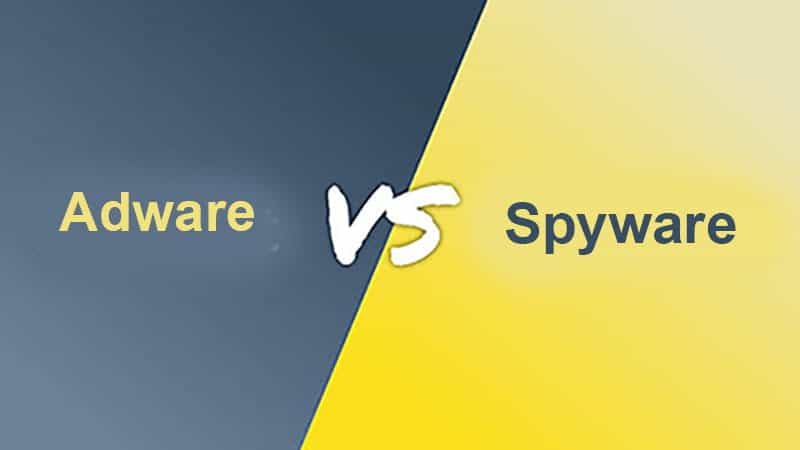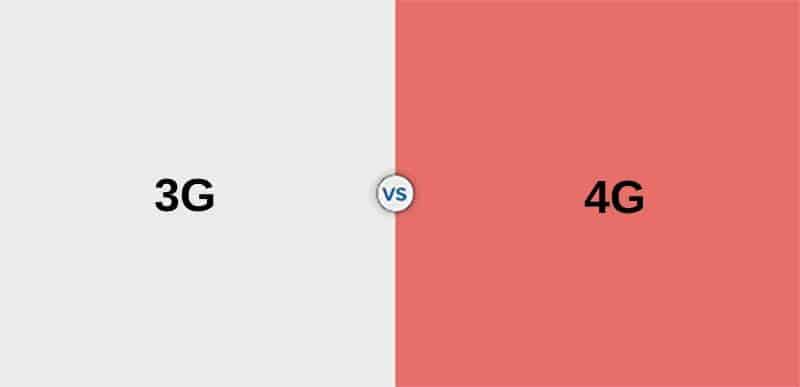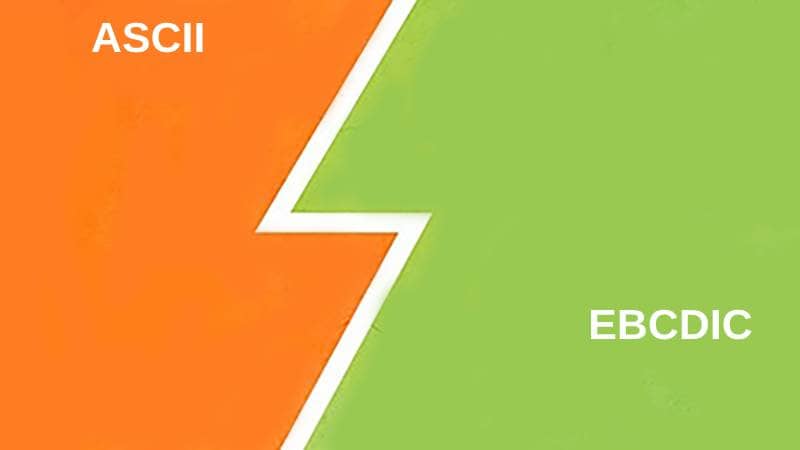File Formats in Adobe Illustrator
Adobe Illustrator: A Graphics Editing Powerhouse
- Adobe Illustrator is one of the most versatile and powerful graphic design and vector editing software. It is a go-to tool for designers, illustrators, and artists worldwide.
- This software supports various file formats, each serving distinct purposes and offering unique features. Two of the most commonly used formats in Illustrator are AI (Adobe Illustrator) and EPS (Encapsulated PostScript).
AI (Adobe Illustrator) File Format
Understanding AI Files
- AI files are native to Adobe Illustrator and represent the default format for saving Illustrator projects.
- AI files contain vector graphics, meaning the images are represented as mathematical equations, ensuring the image remains sharp and resizable without losing quality.
Characteristics of AI Files
- Vector Graphics: AI files primarily contain vector graphics, making them ideal for logos, icons, illustrations, and other graphics that need to maintain their quality at various sizes.
- Layered Structure: AI files can preserve complex layer structures, allowing designers to organize their work effectively and adjust as needed.
- Editable Text: Text elements in AI files remain editable, enabling users to modify fonts, styles, and content.
- Color Profiles: AI files include color profiles, ensuring that colors appear consistently across different devices and applications.
- Preservation of Effects: AI files can store various effects, such as gradients, blends, and transparency settings, preserving the design’s intricacies.
- Support for Raster Images: While primarily vector-based, AI files can incorporate raster images (bitmap images) as embedded or linked files.
EPS (Encapsulated PostScript) File Format
Exploring EPS Files
- EPS files, short for Encapsulated PostScript files, have a long history in graphic design and printing.
- Originally developed by Adobe, EPS files were created to allow vector graphics to be used in PostScript-compatible printers and publications.
Characteristics of EPS Files
- Compatibility: EPS files are widely compatible with various software and systems, making them suitable for desktop publishing, printing, and sharing.
- Vector and Raster: EPS files can contain both vector and raster elements, making them versatile for different design needs.
- Resolution-Independent: Like AI files, EPS files are resolution-independent, ensuring images can be scaled without losing quality.
- Support for Color Modes: EPS files can include CMYK, RGB, and grayscale color modes, making them adaptable for print and digital projects.
- Transparency: EPS files can preserve transparency information, allowing for non-rectangular and semi-transparent shapes.
- Font Embedding: EPS files can embed fonts used in the document, ensuring consistent text display.
Key Differences
Now, let’s delve into the key differences between AI and EPS files in Adobe Illustrator:
Native Format vs. Universal Standard
- AI (Adobe Illustrator): AI files are the native file format of Adobe Illustrator. They are specifically designed for use within Illustrator and contain comprehensive information about the document, including layers, effects, and editable text.
- EPS (Encapsulated PostScript): EPS files, on the other hand, are not exclusive to Adobe Illustrator. They are a universal standard and can be opened and edited by various design and publishing software. EPS files are more versatile when it comes to cross-platform compatibility.
Editability and Layers
- AI (Adobe Illustrator): AI files retain full editability within Adobe Illustrator. Designers can access and modify all elements, including text, layers, and effects. This makes AI files ideal for ongoing design work and collaboration within Illustrator.
- EPS (Encapsulated PostScript): EPS files may not offer the same level of editability as AI files when opened in Adobe Illustrator. While vector elements can be edited, text may be converted to outlines, and certain effects may not be fully editable. EPS files are better suited for sharing or exporting artwork while preserving its appearance.
Purpose and Usage
- AI (Adobe Illustrator): AI files are used for in-progress design projects and collaboration within Adobe Illustrator. They are the preferred format when maintaining the ability to edit and refine a design is crucial.
- EPS (Encapsulated PostScript): EPS files are commonly used for sharing vector artwork with others, especially when the recipient does not have Adobe Illustrator. They are a standard format for graphics that must be placed in other software or printed materials.
Export and Printing
- AI (Adobe Illustrator): AI files can be directly used for high-quality printing within Adobe Illustrator. They provide a seamless workflow for design-to-print processes, ensuring that colors, fonts, and effects are accurately reproduced.
- EPS (Encapsulated PostScript): EPS files are suitable for printing with vector graphics. They are used for sending design files to print service providers. EPS files can be embedded in other document types, such as PDFs, for printing purposes.
Compatibility
- AI (Adobe Illustrator): AI files are primarily compatible with Adobe Illustrator and may require conversion or exporting to other formats for broader compatibility.
- EPS (Encapsulated PostScript): EPS files are more versatile in compatibility. They can be opened and edited in various design software applications, making them preferred when sharing or collaborating with users of different design tools.
Transparency Handling
- AI (Adobe Illustrator): AI files can handle transparency settings effectively within Adobe Illustrator. Users can create complex transparency effects, which will be preserved when saved as AI files.
- EPS (Encapsulated PostScript): EPS files can also preserve transparency information but may have limitations in handling advanced transparency effects, especially when opened in software other than Adobe Illustrator.
Table: Summary of Differences
For a quick reference, here’s a summary table of the key differences between AI and EPS files in Adobe Illustrator:
| Aspect | AI (Adobe Illustrator) | EPS (Encapsulated PostScript) |
|---|---|---|
| Native Format vs. Standard | Native to Adobe Illustrator | Universal standard for cross-software compatibility |
| Editability and Layers | Fully editable, retains layers and effects | Editable but may convert text and limit effects |
| Purpose and Usage | For in-progress design and collaboration | For sharing and compatibility with other software |
| Export and Printing | Suitable for high-quality printing within Illustrator | Used for printing and embedding in various documents |
| Compatibility | Primarily compatible with Adobe Illustrator | Compatible with various design software |
| Transparency Handling | Effective handling of transparency effects | Preserves transparency but may have limitations |
Conclusion
In graphic design and vector editing, the choice between AI and EPS file formats in Adobe Illustrator hinges on the specific needs and objectives of the design project. AI files, the native format of Adobe Illustrator, excel in retaining full editability and are ideal for ongoing design work within the software. On the other hand, with their universal compatibility, EPS files are preferred for sharing and collaboration with users of different design tools and for inclusion in various documents.
Both AI and EPS formats have their strengths and are valuable assets in a designer’s toolkit. The decision of which format to use ultimately depends on factors such as the project’s stage, the need for editability, and the intended audience or recipients of the design files.