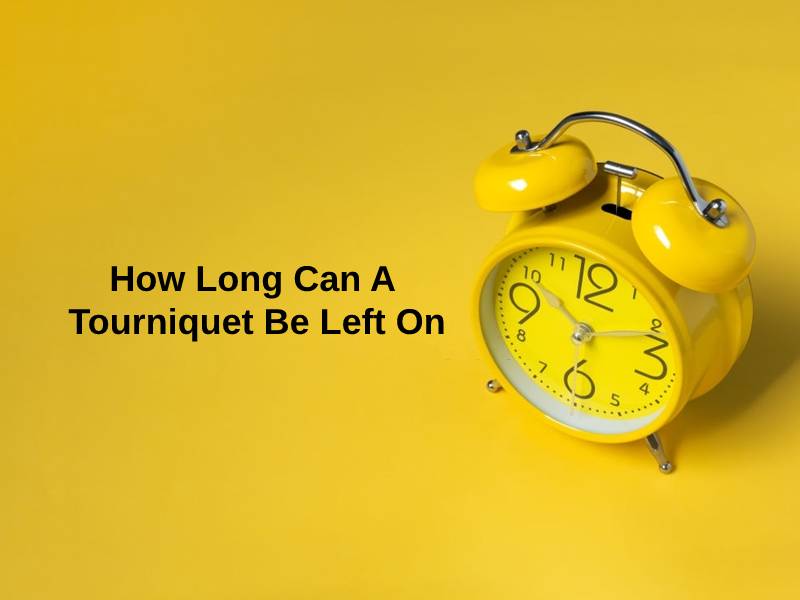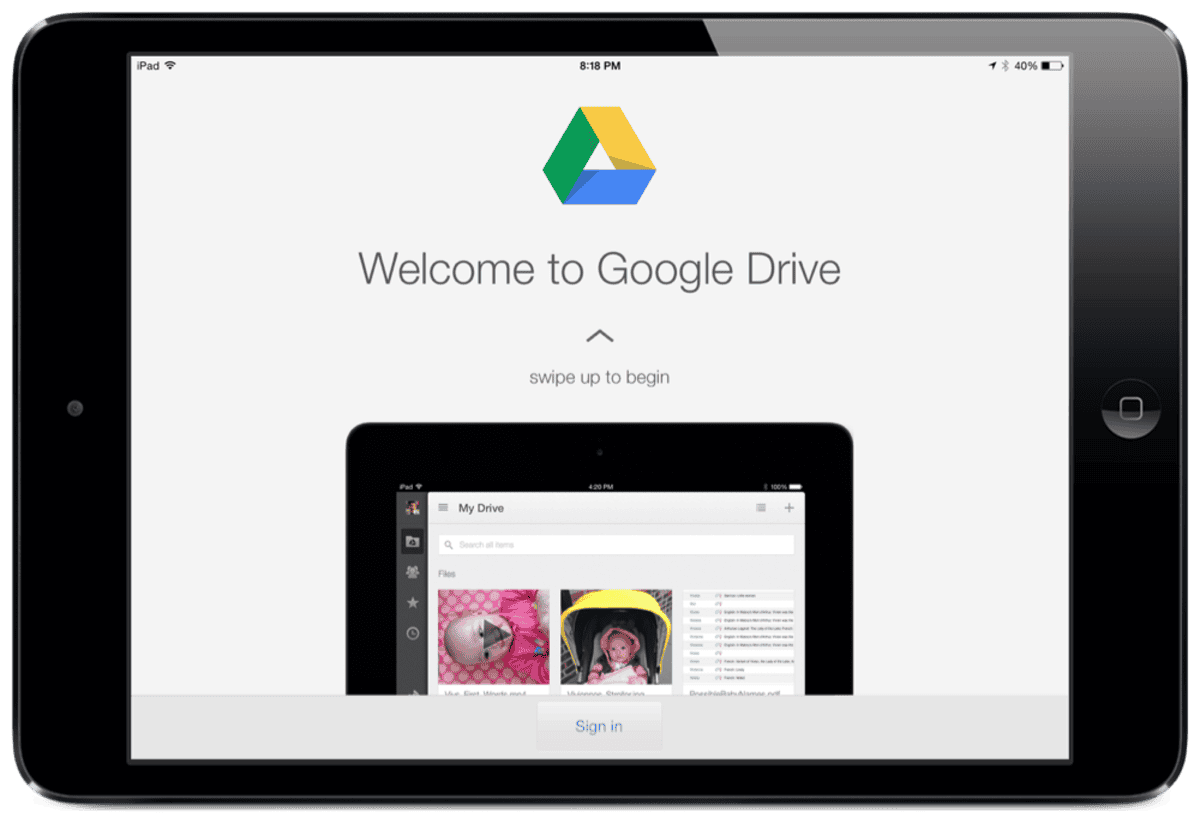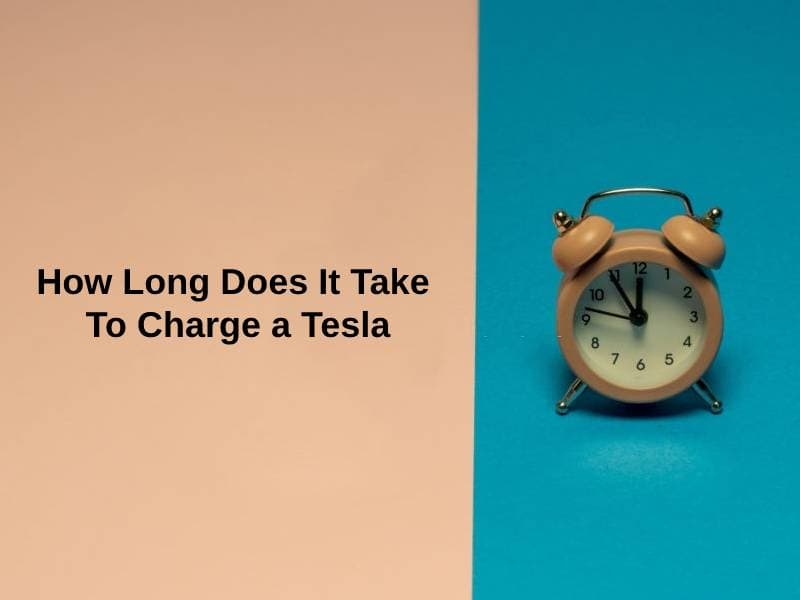In the ever-evolving world of email services, few transformations have been as monumental as the shift from Hotmail to Microsoft Outlook. Once a pioneer in web-based email, Hotmail has been replaced entirely by Outlook, a service that integrates seamlessly into the Microsoft 365 ecosystem. This article provides an in-depth exploration of Hotmail’s history, the motivations behind its replacement, and how Outlook has redefined email management for users worldwide.
The Demise of Hotmail: From Pioneering Webmail to Obsolescence
Hotmail’s Origins: A Game-Changer in the ’90s
Hotmail debuted in 1996 as one of the first web-based email services, offering users the freedom to access their inbox from any device with internet connectivity. Its founders, Sabeer Bhatia and Jack Smith, envisioned a platform free from the constraints of ISP-based email services. Its adoption was meteoric, with millions of users signing up within its first year. The timing was perfect—people craved flexibility, and Hotmail delivered.
Microsoft’s acquisition of Hotmail in 1997 for $400 million marked a pivotal moment in email history. The tech giant integrated Hotmail into its MSN ecosystem, rebranding it as MSN Hotmail. Over time, the platform gained features such as spam filtering, customizable interfaces, and increased storage capacity.
Why Hotmail Fell Behind
Despite its early success, Hotmail struggled to keep up with competitors like Gmail, which launched in 2004 with revolutionary features:
- 1 GB of Free Storage: Far surpassing Hotmail’s limits.
- Powerful Search Capabilities: Allowing users to find emails with ease.
- Threaded Conversations: A cleaner way to organize messages.
Hotmail’s outdated infrastructure and slower pace of innovation led to its decline in popularity. Users wanted faster, more efficient tools for managing their digital lives, and Gmail provided just that. By the late 2000s, Microsoft realized that Hotmail needed a radical overhaul.
The Transition to Outlook
Microsoft unveiled Outlook.com in 2012 as the successor to Hotmail. The rebranding and migration process was completed in 2013, effectively retiring the Hotmail brand. Here’s what drove the decision:
- A Unified Platform: Microsoft aimed to consolidate its email services into a single, scalable platform.
- Competitive Pressure: Gmail’s dominance highlighted the need for a modern, feature-rich email solution.
- Technological Limitations: Hotmail’s infrastructure could no longer support the demands of a growing user base.
During the transition, all existing Hotmail accounts were moved to Outlook’s servers, retaining their email addresses (e.g., user@hotmail.com) while offering users access to an upgraded interface and enhanced functionality.
Microsoft Outlook: A Deep Dive Into Its Features and Capabilities
Outlook is more than an email client—it’s a comprehensive productivity tool designed to integrate seamlessly with the Microsoft ecosystem. Let’s explore its standout features and how they address the shortcomings of Hotmail.
Advanced Email Management: The Evolution Beyond Hotmail
1. Focused Inbox
Outlook introduced the Focused Inbox, a machine-learning-powered feature that sorts important emails into the “Focused” tab while relegating less critical messages to the “Other” tab. This innovation addresses the modern user’s challenge of managing an overwhelming influx of emails.
2. Rules and Filters
While Hotmail had basic sorting capabilities, Outlook allows users to create advanced rules. For example:
- Automatically move emails from specific senders to designated folders.
- Set conditions based on keywords or attachments.
- Prioritize work emails over personal ones.
3. Sweep and Cleanup Tools
Outlook’s Sweep feature helps users clear out old or redundant emails from specific senders in bulk, making it easier to maintain an organized inbox. Hotmail lacked such robust cleanup options, often leaving users to manually delete clutter.
Integrated Productivity: Email as a Hub for Work
1. Calendar and Event Management
Outlook seamlessly integrates its calendar functionality, allowing users to:
- Schedule meetings with customizable reminders.
- Set up recurring events for consistent planning.
- Share calendars with colleagues or family.
This integration was a major leap from Hotmail, which required separate tools for advanced scheduling.
2. Microsoft To-Do Integration
Tasks and reminders are natively integrated with Outlook via Microsoft To-Do, providing a streamlined way to manage daily priorities. Users can:
- Convert flagged emails into tasks.
- Set deadlines and sync them across devices.
- Create custom lists for work, personal, or shared projects.
3. Microsoft Teams and Skype Connectivity
Outlook connects effortlessly with Microsoft Teams and Skype, enabling users to:
- Schedule virtual meetings directly from their inbox.
- Join video calls without switching between apps.
- Access chat logs and meeting history for context.
These features highlight Outlook’s role as a hub for workplace collaboration.
Security and Privacy: A Fortress for Your Data
In the age of cyber threats, Outlook prioritizes security. Let’s delve into its protective measures:
- End-to-End Encryption: Emails sent through Outlook can be encrypted, ensuring only the intended recipient can read them.
- Advanced Phishing Filters: Outlook uses AI to detect and block phishing attempts in real-time.
- Two-Factor Authentication (2FA): Adds an extra layer of security by requiring a secondary verification step during login.
- Compliance with Privacy Laws: Outlook adheres to strict standards like GDPR, giving users control over their data.
Hotmail, by comparison, relied on basic spam filters and lacked the sophisticated defenses that modern email services demand.
Integration with Microsoft 365: Outlook as the Cornerstone of Productivity
One of the most compelling aspects of Outlook is its seamless integration with the broader Microsoft 365 suite, which makes it a central hub for communication, collaboration, and productivity. Let’s explore how this integration enhances its capabilities.
1. Access to Office Apps
Outlook users can directly access Microsoft Office apps such as Word, Excel, and PowerPoint from within their email interface. For instance:
- Attachments received in emails can be opened, edited, and reattached without leaving the Outlook ecosystem.
- Users can create new documents directly from their inbox, streamlining workflows.
This feature is particularly valuable for professionals who frequently deal with shared documents and real-time collaboration.
2. OneDrive Integration
Outlook integrates tightly with OneDrive, Microsoft’s cloud storage solution. Here’s how this benefits users:
- Attachments sent or received in Outlook can be saved directly to OneDrive for secure, centralized storage.
- Large files (up to 2 GB) can be shared as OneDrive links, bypassing the file size restrictions of traditional attachments.
This integration not only saves time but also ensures that important files are accessible from any device.
3. Microsoft Teams and Planner
In collaborative environments, Outlook shines as a scheduling and task management powerhouse. Key features include:
- Teams Integration: Schedule meetings, share Teams links, and join calls without leaving Outlook.
- Planner Support: Convert flagged emails or tasks into items on your team’s Planner board, ensuring that nothing falls through the cracks.
Hotmail lacked such advanced collaborative tools, highlighting Outlook’s leap forward in catering to business and team-oriented users.
Hidden Gems in Outlook: Features You May Not Be Using
Outlook goes beyond basic email management, offering tools that are often overlooked but can significantly enhance productivity. Let’s uncover some of these hidden gems.
1. Email Templates
For repetitive communication, Outlook allows users to create and save email templates. Whether it’s responding to FAQs, sending reports, or issuing reminders, this feature saves time by eliminating the need to compose similar emails repeatedly.
2. Email Scheduling
Outlook’s Send Later option is a lifesaver for professionals working across time zones. Users can draft an email and schedule it to be sent at a specific time, ensuring it lands in the recipient’s inbox at the most opportune moment.
3. Quick Steps
This automation tool allows users to execute multiple actions with a single click. For instance:
- Move an email to a specific folder, forward it to a colleague, and mark it as read—all at once.
- Customize Quick Steps to suit unique workflows.
4. Search Folders
For users managing large volumes of emails, Search Folders are dynamic, virtual folders that automatically populate based on predefined criteria. Examples include:
- A folder for unread emails from VIP contacts.
- A folder for emails with attachments received in the last month.
Competitor Analysis: How Outlook Stands Out
Outlook competes with several popular email platforms, including Gmail and Yahoo Mail. Here’s a detailed comparison to highlight its unique advantages.
1. Outlook vs. Gmail
| Feature | Outlook | Gmail |
|---|---|---|
| Integration | Superior integration with Microsoft apps | Seamless Google Workspace integration |
| Email Attachments | Up to 100 MB (via OneDrive) | 25 MB |
| Offline Access | Desktop app with full offline support | Limited offline capabilities |
| Customization | Highly customizable rules and views | Limited rule-setting options |
Outlook’s edge lies in its focus on professional and enterprise-level features, whereas Gmail caters to a broader user base with simpler tools.
2. Outlook vs. Yahoo Mail
| Feature | Outlook | Yahoo Mail |
|---|---|---|
| Security | Advanced encryption and 2FA | Basic spam filtering |
| Productivity Tools | Built-in calendar, tasks, and Teams | Lacks integration with productivity apps |
| Storage | 15 GB | 1 TB (more for email-centric users) |
While Yahoo Mail offers more storage, Outlook’s robust ecosystem makes it a better choice for professionals.
The Future of Outlook: What Lies Ahead
As technology continues to evolve, Microsoft is leveraging artificial intelligence and machine learning to keep Outlook at the forefront of innovation. Here’s what the future holds:
1. AI-Powered Insights
Outlook is integrating AI to help users work smarter, not harder:
- Smart Suggestions: AI analyzes email patterns to suggest replies, flag important messages, and remind users about unanswered emails.
- Meeting Insights: Automatically gather context for meetings by summarizing email threads and pulling relevant files.
2. Enhanced Collaboration
Microsoft’s focus on real-time collaboration means tighter integration between Outlook and apps like Teams, Planner, and OneDrive. Users can expect smoother workflows and more cohesive teamwork.
3. Voice Commands and Accessibility
Outlook is enhancing accessibility by incorporating voice commands for tasks like:
- Composing emails using natural language.
- Scheduling events and setting reminders verbally.
Why Microsoft Outlook is the Gold Standard
Microsoft Outlook has come a long way from its Hotmail roots. Its robust features, deep integration with the Microsoft 365 ecosystem, and focus on security make it a standout email platform for both individuals and businesses.
Hotmail may have paved the way, but Outlook is the future—a tool designed not just for communication, but for enhancing productivity and collaboration in the digital age. Whether you’re managing personal emails or navigating the complexities of corporate correspondence, Outlook has the tools you need to succeed.
By embracing Outlook, users can leverage the full potential of a modern email service while paying homage to the legacy of Hotmail. It’s a journey from the past to the future, ensuring that email remains as essential as ever in our lives.